Microsoft has announced that starting later this month, ActiveX controls will be disabled by default in all Windows versions of Microsoft 365 and Office 2024 apps—including Word, Excel, PowerPoint, and Visio. This update is part of a global push to improve security and protect users from evolving cyber threats.
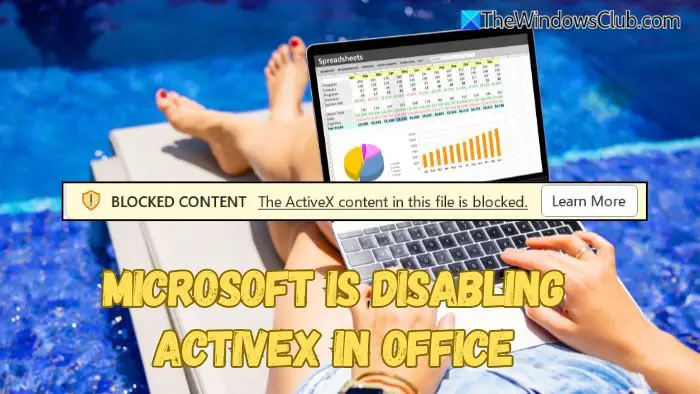
Why is Microsoft blocking ActiveX in Office?
First introduced in 1996, ActiveX was designed to let developers add interactive features like buttons, forms, and animations to Office documents. While that functionality was useful in the past, ActiveX has become a common tool for attackers to deliver malware through Office files.
To prevent such risks, Microsoft is now completely blocking ActiveX content in Office apps. When you open a document that contains ActiveX, you’ll see this message “BLOCKED CONTENT: The ActiveX content in this file is blocked.”
Enable and use ActiveX in Office
If you still rely on ActiveX in your workflow, you can temporarily re-enable it using the Trust Center in Office.
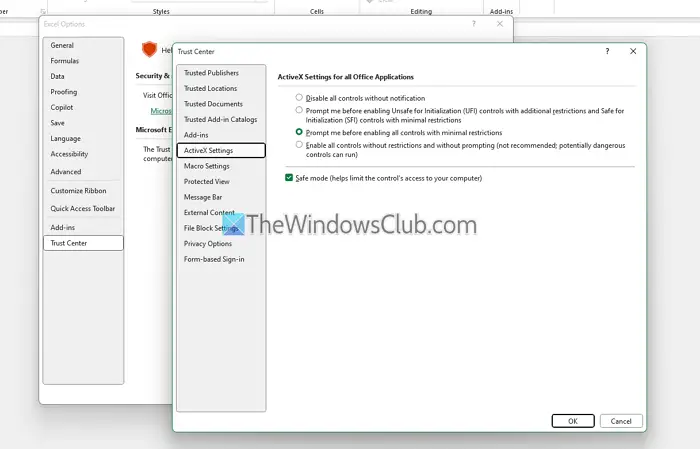
You can go to File > Options > Trust Center > Trust Center Settings > Active X Seetings, and choose Prompt me before enabling all controls with minimal restrictions. Once done save it, and you can start using the files with ActiveX.
Remember that this enables ActiveX across all Office apps, not just one. It also increases your exposure to potential threats, so this should only be a short-term solution.
Microsoft strongly advises against enabling ActiveX on Office unless necessary.
Why you should stay away from ActiveX
Even though you can still turn ActiveX on, it’s being phased out. Microsoft has been gradually shutting down older, risky technologies in recent years, including blocking VBA macros by default, disabling Excel 4.0 (XLM) macros, blocking untrusted XLL add-ins and beginning the full phase-out of VBScript
These moves are all about keeping Office users safer. If you’re still using documents that rely on ActiveX, now is the time to start exploring modern alternatives—like Office Add-ins, JavaScript-based integrations, or Power Automate for workflows.