PowerShell 7 is an impressive tool, especially for developers and programmers. Now, when it comes down to get the latest update, you are required to visit the GitHub release page to install it after being notified of the latest update.
Users can also use the likes of the Windows Package Manager, Chocolatey, or Scoop to download and install PowerShell 7, but such options are still not the best. The question is, then, how can we make updating this program easier than ever before?
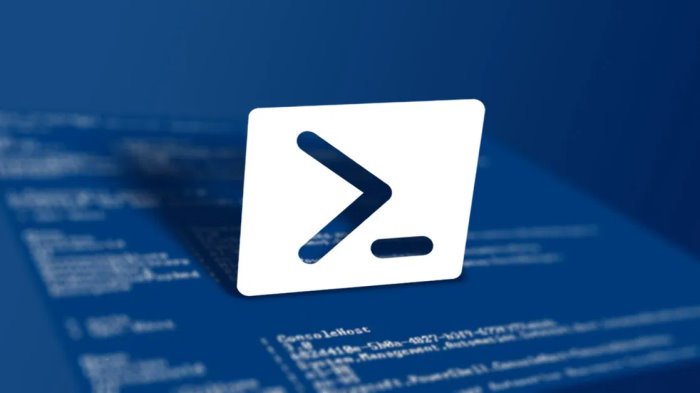
PowerShell to get updates via Microsoft Update
Well, the folks at Microsoft have improved PowerShell 7 to be more seamless in terms of updates. The plan is to take full advantage of Windows Update, which means the tool should be able to automatically update itself similarly to other apps.
With Microsoft Update, you’ll get the latest PowerShell 7 updates directly in your traditional Windows Update (WU) management flow, whether that’s with Windows Update for Business, WSUS, SCCM, or the interactive WU dialog in Settings. With today’s announcement, you’ll soon be able to try this new update process for yourself on the latest PowerShell 7.2 previews.
It’s not something you can do right now, but according to Microsoft, the newest update is right around the corner.
How we should expect updates to work
As stated above, updating PowerShell 7 will be accomplished via the Windows Update feature. You see, the app is uploaded first to GitHub, then to Windows Update a short time after. This move ensures that GitHub users will always be the first to get the latest updates.
Do you want to test the new upgrade?
If you’re still interested in PowerShell 7 after reading the contents above, then we believe you’re in the right position to preview PowerShell 7.2. Be sure your computer is powered by Windows 10 RS3 (10.0.16299) or newer.
To get the job done, please go to Settings > Windows Update > Advanced options and checking “Receive updates for other Microsoft products when you update Windows.”
From there, be sure to never download the preview via the MSI package.
Next, open your current version of PowerShell and edit the Registry with this script:
$pwshRegPath = "HKLM:\SOFTWARE\Microsoft\PowerShellCore" if (!(Test-Path -Path $pwshRegPath)) { throw “PowerShell 7 is not installed” } Set-ItemProperty -Path $pwshRegPath -Name UseMU -Value 1 -Type DWord
Sit back and wait for the preview version of Powershell 7 to get on board.
Leave a Reply