Although many applications claim to clear all your data when run, they still leave some traces of it behind. The Windows built-in Data Wipe tool is a case in point. Users believe it wipes the device clean. However, in reality, it retains some data.
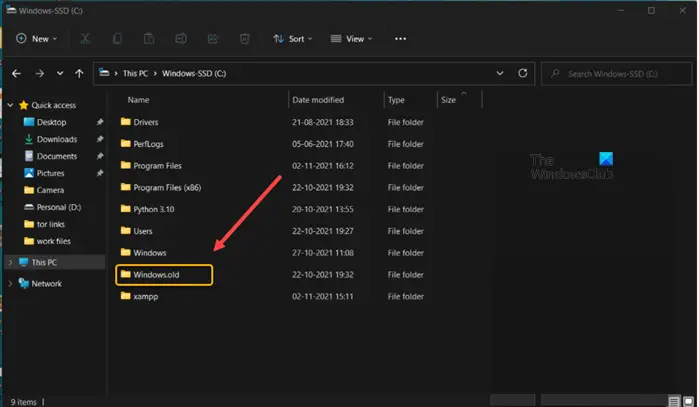
Windows Data Wipe Tool fails to clean everything
The incident came to light when a user named Rudy tried to remotely wipe the PCs running Windows 10 version 21H2 and Windows 11 version 21H2. He found that readable user data could still be found in the Windows.old folder, whether he was doing a remote wipe or a local wipe.
In addition to this, he also discovered that files encrypted with Microsoft’s BitLocker were found unencrypted in the Windows.old folder. And OneDrive files that were marked as Always Keep on this device were still visible.
When performing a remote wipe from Intune on a Windows 10 21H1 device and we don’t select the retain data option, your device will be reinstalled and “wiped” as expected. After taking a look at what’s left on the hard disk we will notice it is no longer encrypted with Bitlocker. Also, we could notice a Windows.old folder in the root. Luckily this folder is very empty when performing a remote wipe from Intune on a Windows 10 Device, mentioned his blog post.
While it appears there’s no official fix yet, you can use a simple workaround. Find the location of the Windows.old files and manually delete them all. All these files reside under the Windows.old folder, created during Windows featured upgrades. It contains all the files from your previous version of Windows in case you want to roll things back. However, if you don’t need them, you can remove them all. Windows.old folder can be found in the drive where Windows is installed – for example, C:\Windows.old.