The Reader View feature in Firefox strips away clutter like background images. It is visible as an icon, displayed on the right of Firefox’s address bar where users can click on it to load the page in the mode. When accessed, the mode changes the page’s text size, contrast and layout to enable a better reading/viewing experience. To improve it even further, Firefox Nightly has added an extra button in the Reader View toolbar – Narrate button. The highlighting feature of this button is that it allows you to give rest to your eyes and listen to the text on screen.
Narrate Button in Firefox
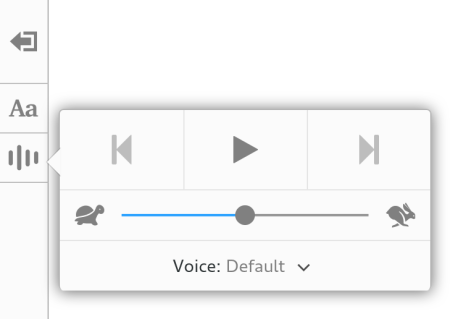
The technology offers several benefits. For instance, it helps develop literacy skill by helping with pronunciation. A user by hearing the text read aloud, can catch the correct pronunciation. The Narrate feature can be found as an addition to the reader view toolbar. It speaks out the text on screen for when you click the feature.
It uses a voice pack built into Windows. With this, Narrate feature does away with the requirement of sending your text to a 3rd party TTS service and get it converted it to speech and sent back to you. No need to connect to internet!
Thus, the technology proves much faster, reliable and privacy-friendly. A user can select from different voice packages on Windows 10 like,
- Microsoft David Desktop (Male voices)
- Microsoft Zira Desktop (female voices)
Another option offered by Narrate is to adjust the speed of the audio. Simply use the slider to speed it up or slow it down and make the sound audible. To jump to previous or next paragraph on a page, a user can use back and forward buttons. Please note that the audio continues to play even if you switch to other tabs in the browser or you have some different program running on your machine.
It is important to mention here that Reader Mode is not available on all pages by default. The feature first checks if the page is suitable for Reader Mode. If it does, the icon will be displayed.
Just one question – Does the Narrate Button only work with Windows 10?