Microsoft has now brought the new Outlook.com Beta version so as to get customer feedback for its product. The new Outlook.com will be an opt-in web experience where users can try out new product innovations. Based on users’ feedback, Microsoft will make changes to the new Outlook.com.
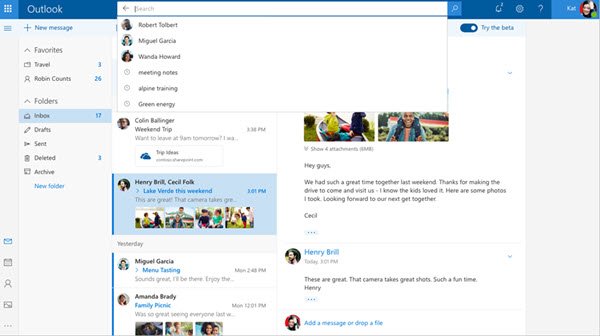
New features in Outlook.com beta version
The engineers at Microsoft have integrated the latest advancements in programming, design, and artificial intelligence in the new Outlook.com beta version. As a result, the web experience of the new Outlook.com has been improved in various fields. Microsoft has requested all users to try the beta version of Outlook.com and send the feedback. Those who like beta version testing can try the Outlook.com beta version. All they need to do is, click the Try the beta toggle. This toggle will be rolled out to all users in the next few weeks.
Users can test drive the new experience with Outlook.com. They can switch back to the regular web experience anytime.
Features that will come with Outlook.com beta version:
- Faster experience: The new Outlook.com consists of a responsive web development framework. It offers a modern conversation style and a new design to let users see, read, and attach files and photos faster.
- Smarter inbox: The inbox of new Outlook.com beta version will have Quick Suggestions as the user types. This way, the user can add information such as restaurants, flights, or even TV program schedule to the users’ conversations. The inbox will also have improved photo experience that will put all the pictures sent or received in the email in one place. Thus, the user can easily share those with others. Besides, the inbox of new Outlook.com will have modern conversation style that will help manage and preview photos and attachments.
- Improved personalization: The new Outlook.com will have improved personalization provided for the inbox. Users can personalize the inbox as per favorite people and folders to easily find the friends, files, and conversations. Users will also have access to expressions, including popular emojis and GIFs right inside Outlook.
Microsoft has already started rolling out Try the beta toggle. The Outlook team mentions,
“You can access the Outlook.com beta as soon as you see the toggle switch appear on the top right corner of your inbox. If you don’t see it now, you’ll see it in the next few weeks. It’s easy to move between the beta and the regular Outlook.com experience by switching the toggle back and forth. Find the Try the beta toggle on the top right of your inbox.”
If you have any more questions about the Outlook.com beta version and how to use it, read the blog on Office Blogs.
Leave a Reply