Like every other browser, Google Chrome makes it incredibly easy to view PDFs in it but editing them can be difficult. Microsoft Edge fares much better in this regard. So, to keep up with Edge and other browsers, Google is adding the capability to let users download an edited copy of PDFs.
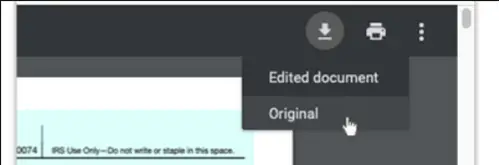
Download an edited PDF using Chrome browser
Google Chrome readily displays PDF forms without hassles, but when you attempt to download the same PDF after filling these form fields, you’re denied the permission. The browser shows the original PDF that is empty. Not anymore!
A change in scheme shows, when Chrome detects the user has added data to form fields in a PDF document, it offers 2 options under the download button on the toolbar.
- Edited document (Downloads the edited PDF copy)
- Original document (displays a blank copy of the document)
A project member posted on the Chromium page,
“If a PDF document is an editable form and the user has added data in the form fields, allow them to choose between downloading the edited form document or the original blank form document. If the document is not editable, don’t show the options and directly download the original document”.
In simple words, the browser now also prompts the user to download an edited copy of a PDF. Moreover, the edited document a user downloads can be changed or modified again when he reopens or views the same PDF file in the Chrome browser. Earlier, this was not possible.
To download an edited PDF using the Chrome browser, launch the Chrome browser.
- Open a new tab and load any PDF form.
- Fill-in some fields to edit the document.
- Go to the download button on the toolbar button and click it.
- From the list of options displayed, choose the ‘Edited document.’
- Click the ‘Save’ button.
That’s all!
Leave a Reply