For mobile users, Google has added a link called “Google web history” at the bottom of your search homepage. For all the iPhone and Android users, you can use this mobile web history to find out most recent searches, search results which you have clicked and the bookmarks. Just sign in using your Google account and click the web history link present at the bottom.
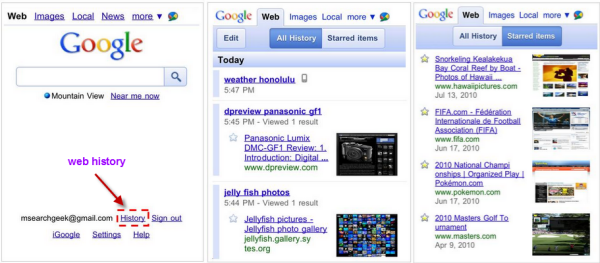
To enable search history in your account, go to Settings > select “Save searches” under Search history and then click ‘Save’. You can see the combination of all the history pages whether you search from desktop, laptop or from your mobile phone when you’re signed in your Google account.
Your mobile searches are shown with the small mobile icon, for other websites which you have searched will be highlighted with a thumbnail preview so that you can glance it quickly. The only drawback here is that , you cannot search your web history or bookmarks, and it only shows the most recent 10 bookmarks
The quicker way to see the recent search history is, simply click the Google search box with out any queries. It will list out the most recent searches.
If you don’t have an iPhone or an Android phone, you can check out the Google’s mobile site here and Web history here.
great now google rocking in all field,thankyou google