Google has introduced a new feature called Keep As Separate File in Google Drive. A major problem faced by many Google service users while backing up and synchronizing files is the unnecessary duplication of the files. The problem is primarily caused when you try to save files for offline use. Uploading another version of the same file on the drive causes duplication.
When you upload any file to Google Drive and a file with the same name already exists, Google merges the two files together and the older one becomes part of the newer file’s revision history.
Let us see how the feature works.
Google Drive’s Keep as Separate File feature
On your computer, you can upload a file from drive.google.com or desktop. To do so, you simply need to drag files into Google Drive. Alternatively, you can go to Google Drive, hit the ‘New’ button and select upload file option.
If you upload a file with the same name, Google Drive will upload the file as a revision of the file already in Google Drive.
To keep both files: Go to drive.google.com, Upload a file.

Click Keep as separate file.
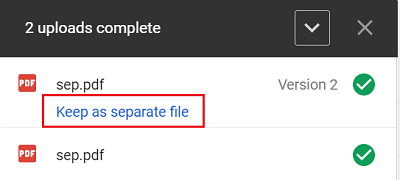
This also works when uploading a folder where one already exists with the same name but the question here, does ‘Keep as separate file” option works only for certain file types? For instance, when you try to upload .CSV and .HTML files to your google drive and want it to keep the file by the same name, it refuses to do so. Instead, it appends (1) or some other suffix.
On the other hand, when you upload a file with a word doc – .docx extension – it displays the “Keep as a separate file” option.
Source: Google.
Leave a Reply