Microsoft has released Cumulative Update KB4490481 update (OS Build 17763.404). There are several updates and fixes with this update. Some of these fixes include:
- Fix for an issue that occurs on machines that have multiple audio devices.
- Fix for the Game Mode that ensures the feature will no longer impact the user’s experiences when using the industry’s top streaming and recording software.
- Enables activation of insider builds of Windows 10 Enterprise for Virtual Desktops in Microsoft Azure.
- Fix for an issue that may cause the loss of Favorites or the Reading List in Microsoft Edge after updating the operating system.
- Fixes an issue that causes Internet Explorer to randomly stop working while browsing.
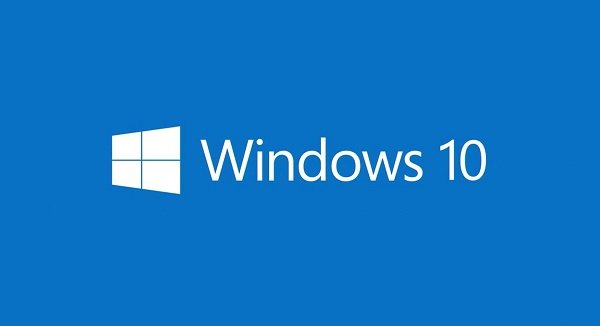
The KB4490481 version also includes many other updates and fixes apart from the ones listed above. However, users must note that there are also certain issues with KB4490481 update when their Windows 10 machines are updated to it. Here is a list of few of these issues that KB4490481 may cause to appear on a Windows 10 machine.
Issues that may be caused by KB4490481 update and their workaround
- Internet Explorer 11 and other applications that use WININET.DLL may have authentication issues.
- MSXML6 causes applications to stop responding if an exception was thrown during node operations, such as appendChild(), insertBefore(), and moveNode().
- Custom URI Schemes for Application Protocol handlers may not start the corresponding application for local intranet and trusted sites on Internet Explorer.
- There may be issues using the Preboot Execution Environment (PXE) to start a device from a Windows Deployment Services (WDS) server configured to use Variable Window Extension.
- The system may stop working, and a blue screen will appear at startup if you enable per font end-user-defined characters (EUDC).
Let us look at each of these issues in more detail. There is also workaround provided for these issues. Read further to know more:
1] Issue related to Internet Explorer 11 and other applications
After installing the KB4490481 update, Internet Explorer 11 may have authentication issues. This issue may appear even for other applications that use WININET.DLL. Microsoft mentioned that the issue occurs when two or more people use the same user account for multiple, concurrent login sessions on the same Windows Server machine, including Remote Desktop Protocol (RDP) and Terminal Server logins. During this issue, users may face the following:
- Cache size and location show zero or empty.
- Keyboard shortcuts may not work properly.
- Webpages may intermittently fail to load or render correctly.
- Issues with credential prompt.
- Issues when downloading files.
Workaround for this issue:
Microsoft asks users to create unique user accounts so that two people don’t share the same user account when logging on to a Windows Server machine. Additionally, disable multiple RDP sessions for a single user account for a specific Windows Server.
2] Issue related to MSXML6
After the KB4490481 update is installed, MSXML6 causes applications to stop responding if an exception was thrown during node operations, such as appendChild(), insertBefore(), and moveNode().
Microsoft warns users that the Group Policy editor may also stop responding when editing a Group Policy Object (GPO) that contains Group Policy Preferences (GPP) for Internet Explorer 10 settings.
Workaround for this issue:
Currently, there is no workaround for this issue. Microsoft is working on a resolution and will provide an update in an upcoming release.
3] Issue related to custom URI Schemes for Application Protocol Handlers
In this issue, the custom URI Schemes for Application Protocol handlers may not start the corresponding application for local intranet and trusted sites on Internet Explorer.
Workaround for this issue:
Microsoft suggests two options to avoid this issue.
Option 1: Right-click the URL link to open it in a new window or tab.
Option 2: Enable Protected Mode in Internet Explorer for local intranet and trusted sites.
- Go to Tools > Internet options > Security.
- Within Select a zone to view or change security settings, select Local intranet and then select Enable Protected Mode.
- Select Trusted sites and then select Enable Protected Mode.
- Select OK.
- You must restart the browser after making these changes.
4] Issue related to the Preboot Execution Environment (PXE)
Users may face issues while using the Preboot Execution Environment (PXE) to start a device from a Windows Deployment Services (WDS) server configured to use Variable Window Extension. This may cause the connection to the WDS server to terminate prematurely while downloading the image. However, this issue does not affect clients or devices that are not using the Variable Window Extension.
Workaround for this issue:
Microsoft suggests, to mitigate the issue, disable the Variable Window Extension on WDS server using one of the following options:
Option 1: Open an Administrator Command prompt and type the following:
Wdsutil /Set-TransportServer /EnableTftpVariableWindowExtension:No
Option 2: Use the Windows Deployment Services UI.
- Open Windows Deployment Services from Windows Administrative Tools.
- Expand Servers and right-click a WDS server.
- Open its properties and clear the Enable Variable Window Extension box on the TFTP tab.
Option 3: Set the following registry value to 0:
HKLM\System\CurrentControlSet\Services\WDSServer\Providers\WDSTFTP\EnableVariableWindowExtension
Restart the WDSServer service after disabling the Variable Window Extension.
5] Issue related to per font end-user-defined characters (EUDC)
If users enable per font end-user-defined characters (EUDC), the system may stop working, and a blue screen will appear at startup. This is not a common setting in non-Asian regions.
Workaround for this issue:
To avoid this issue, don’t enable per font EUDC. As an alternative, you can edit the registry to mitigate this issue.
For more information on the KB4490481 update, read the blog on Microsoft Support.
Leave a Reply