People who are running the Windows Insider Preview release 14.14312 are already getting a hang of the future, where Microsoft Edge pushes the website notifications for the Windows 10 desktop and tablets. These web notifications for the Edge browser are meant to keep the users informed of any alerts and new messages.
Coming Soon: Web Notification Features for Windows 10 PCs and Tablets
This feature has already been supported by third-party browsers on the Windows devices. Yesterday, Microsoft revealed more details on how the Edge notifications would work on Windows 10 PCs and tablets. The details were given in a new blog post on the Microsoft Edge Dev Blog.
- Web Notifications is the new support for real-time notifications in Microsoft Edge, this is probably one of the neatest additions of last week’s Windows 10 Insider build 14342 for PCs.
- This new feature will be available this summer in the Windows 10 anniversary update.
What does the web notifications on Edge browser do?
In the current era, most of the websites are supported by Web Notifications, and Edge Notifications is expected to become more popular. The implementation of this feature in Microsoft Edge is based on the specification of W3C Web Notifications, which is currently supported across all modern desktop browsers. Below are the details of how web notifications will make things easier and organized for the users: –
- The Web Notifications feature allow the sites to display notifications, this notification acts as an alert for the users who are outside the context of the web page and the web browser. By keeping the users informed with alerts on new messages it allows the sites to improve their user engagement.
- The Web notification will alert the users about all activities, like a message getting delivered, or even when a download completes. This information will be delivered to the user’s desktop making it easier for the user to sit and relax and not need to keep checking.
- On clicking, tapping or touching the onscreen notification from Edge itself, the user will be directed to the web browser from where the notification actually originated.
- Each of the notification will look pretty organized as it would be associated with a title, a notification body, a language setting, a text rendering direction attribute, a tag attribute, an icon URL, and the web page origin. This will give the user an insight of what the notification is about in details and above all so much information just at a glance.
- The event model as defined by the W3C spec will also be supported by Microsoft Edge. It would include all the shows, click, close, and error events.
- The Notifications setting allows the user to grant permission to display the notifications. Specific domains can be selected by the user from where he/she wishes to get notifications from. The user can avoid unwanted notifications.
The Web Notifications in Microsoft Edge are completely integrated with the Action centre and notification platform in Windows 10. It provides a consistent experience to the user with other apps across the system. Also easy controls over required permissions and silent hours.
Managing Permissions And Notifications Settings
1. Granting Permission
![]()
Microsoft Edge will ask permission of the user by prompting a dialogue box with a message to show notifications, this is whenever a user visits a website which uses the Web Notification API. Below is a screen show which shows a dialog asking the user permission to allow Web Notifications for a domain.
When a user grants permission to the website, the website will be permitted to send desktop notifications to the user. For this skype example, the site is allowed to send user notifications for each incoming call and also for each incoming IM. Once the user grants permission the settings are saved for the same website domain.
2. Managing Permission
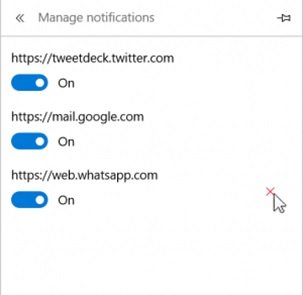
As discussed above that the settings persist once the permission is granted, but the users can always manage the permissions per domain. They can do it under the under the Advanced Settings menu. Here is a picture of “Manage notifications” settings in Microsoft Edge.
3. Disabling Notifications
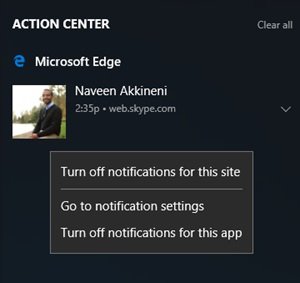
The user can disable notifications for a particular domain or for all of Microsoft Edge in the Action Centre by simply right-clicking on a notification. The picture shows the Action Centre open with a web notification from Microsoft Edge. The user can change notifications setting on or off from the context menu options.
While the users are waiting for the above-mentioned features which are expected to arrive this summer in the Anniversary Update. Microsoft is aiming to add new and additional features to their web notification feature set. Currently, the Notifications are grouped in the Action Centre under a single category – ‘Microsoft Edge’ category. The company here is planning to group the notifications based on their originating website domains. Microsoft is also trying to find ways to deliver web notifications in an inactive mode of the web page.
It is still very uncertain for the other features to come to users soon, but Microsoft is thriving hard to improve the experience of the users.
Leave a Reply