Most electronic gadgets (computers and smartphones) around the world have become a part of our daily life and to a great extent, we remain dependent on them. These gadgets often come equipped with processors that not only occupy less space but also ensure a smooth experience for users. The power-saving nature of the ARM architecture (processor) makes it widely popular. It enables allows PCs to have all-day battery life and support for mobile data networks. But the architecture allows 32-bit instructions to 16-bits. Beginning today, Microsoft will support SDK and tools for creating 64-bit ARM (ARM64) apps.
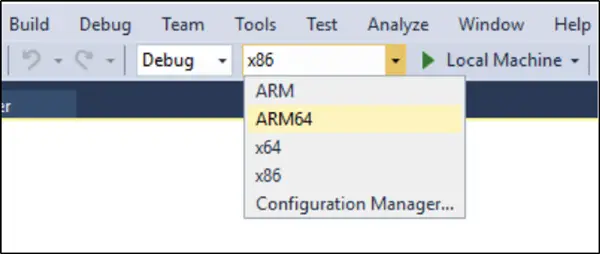
Windows 10 on ARM development becomes official
Apart from the above, Microsoft Store will now start accepting submissions for apps built for the ARM64 architecture. OS manufacturers and PC buyers are aware, second-generation ARM64 devices provide more computing power for developers in addition to offering the beyond-all-day battery life. As such, the latest development assumes importance.
Today is an exciting day for Windows 10 on ARM. With the official release of Visual Studio 15.9, developers now have the officially supported SDK and tools for creating 64-bit ARM (ARM64) apps. In addition, the Microsoft Store is now officially accepting submissions for apps built for the ARM64 architecture, wrote Marc Sweetgall, Senior Program Manager, Windows Kernel Team for Windows Blog.
With new Windows 10 on ARM devices sporting more powerful processors, the ARM64 platform continues to mature and improve. The release of Visual Studio 15.9 continues that evolution, and we can’t wait to see what amazing experiences developers can produce using these tools, he further added.
If you are running earlier versions, update to Visual Studio 15.9 to try out new Windows 10 on ARM devices and add an ARM64 configuration to your project by doing the following,
1] Right-click on your Solution and select Properties.
2] Next head over to Configuration Properties and select “Configuration Manager.”
3] Then, under “Active solution platform:” select “<New…>” and call it ARM64.
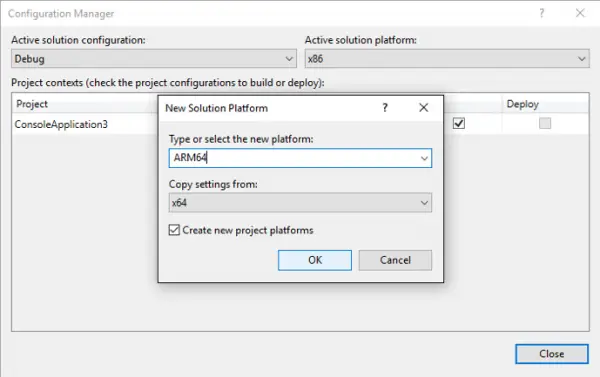
4] Finally, Copy settings from “ARM” or “x64” and check to create new project platforms.
For more information on this topic, visit here.
Leave a Reply