Earlier, a news broke that the Groove Music OneDrive Streaming service would be discontinued, beginning March 31, 2019. As such, streaming your music through OneDrive service won’t work, and the in-game OneDrive music feature will be turned off, by default. This development disappointed many as there appears no way via which you can download music from OneDrive using the Xbox version of Groove. It just has streaming functions, which will likely get removed at the end of the month.
So, is there any workaround for the above problem. Well, there certainly is! If you can recall, Microsoft had rolled out a feature – OneDrive Files on Demand It let users see all the files they had on OneDrive on your PC at any time. However, it didn’t allow to download any of them, unless necessary.
If you don’t mind keeping yourself signed in to OneDrive on your Windows 10 PC, you can stream your favorite music. Keeping signed in allows File Explorer to index your music folder. Once its complete, you can follow the steps below and enjoy music streaming.
Enable Groove Music to play songs from OneDrive
Launch the Groove Music app and navigate to the ‘Settings’ visible as a cog icon at the bottom.
Under Settings, look for the ‘Music on this PC’ header. A ‘Choose where we look for music‘ option link should be visible below the header.
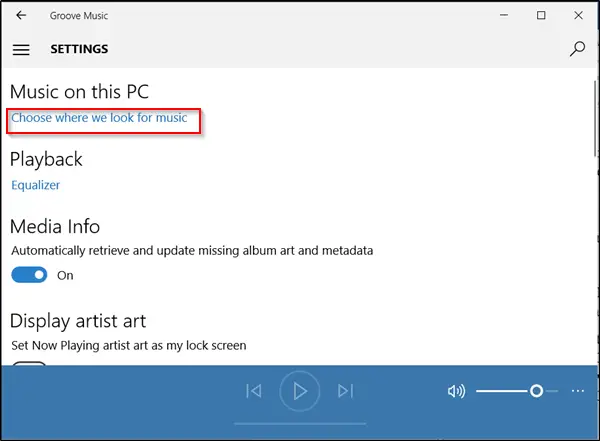
When seen, click the link.
Thereafter, a small window should open allowing you to add folders to Groove via File Explorer.
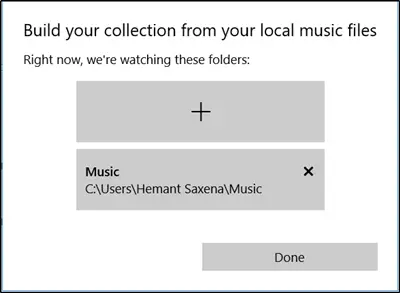
Add OneDrive’s Music folder to Groove Music from there.
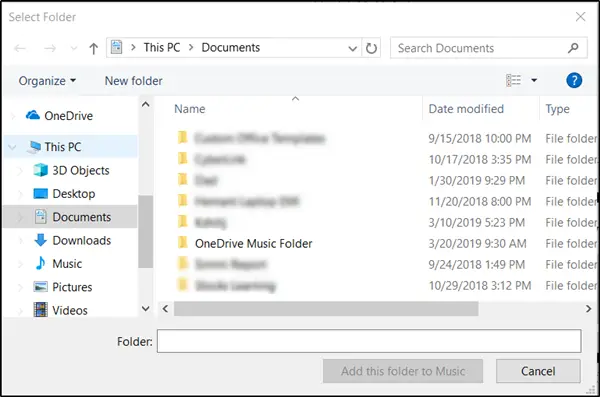
Instantly, Groove Music will start searching OneDrive for music files and add it to the app.
Now, you can stream from PC to Xbox, by locating the files in File Explorer, right-clicking and choosing Play To > Xbox option. The action when confirmed, will start up Groove on the Xbox and begin playing the songs over your local network.
The method, although innovative is bothersome since you need to keep the PC on, and use it to select songs.
Leave a Reply