With a goal of improving accessibility across their services, products, and websites, Microsoft recently revealed the upcoming functionality improvements to Narrator in Windows 10. 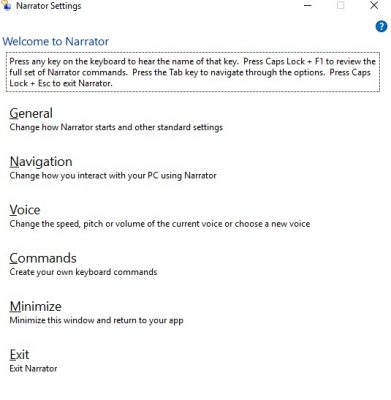
The Windows operating system includes several accessibility features that make using Windows easier, for people with age-related or other disabilities. The Narrator in Windows 10 is a built-in tool that is used to read text aloud.
New features in Windows 10 Narrator
Some of the basic improvements include:
Scan Mode– Scan mode is a new navigation mode of Narrator in Windows 10. Just press Caps Lock and Space keys simultaneously and you can turn your Narrator into Scan Mode where you can use the Up and Down arrow keys to navigate through the web content of the applications. It basically brings you many keyboard shortcuts thereby making your navigation easier and quicker. Some of the most common shortcut keys include-
- SPACE Keys- Activates the item with focus in Scan Mode.
- ENTER Key- Do a secondary action on the item with focus when supported.
- H Key- To Move to the next heading and more….
Verbose modes- Verbose Mode of the Narrator in Windows 10 gives you details about the characteristic of text. For example, in Verbose Mode 0, the Narrator will narrate the text while at Verbose Mode 1 contains heading and errors in documents such as spelling, grammar, and others.
Punctuation modes- The improved Narrator in Windows 10 now helps you with punctuations while reading the text. The Punctuation Mode of Narrator includes none, some, most, all and math along by default.
Faster Text to Speech- Narrator in Windows 10 has three new voices that of David Mobile, Zira Mobile or Mark Mobil offering a faster text to speech narration. Users can select any of the three voices just by using the hotkeys Alt+Tab. The current voices in Narrator, speaks around 400 words per minute while the newly added voices can speak around 800 voices per minute.
Autosuggest Announcements- Just like Cortana and other Windows 10 applications, Narrator also gives you audio indications and verbal hints. Hotkey Caps Lock+ Down Arrow lets you check the suggestions in Narrator. You can pick a suggestion by pressing the hotkey Caps Lock + Enter or a double tap if you are using a touch enabled device.
New to Narrator- Not everyone know but Narrator can be launched on your PC just by pressing Windows key + Enter key simultaneously. And if you are using a Tablet or a Windows Phone, you can launch Narrator by pressing Volume up + Start button.
As per the official blog post, these changes are currently best experienced in Windows Insider Preview Build 14328 or newer.