Outlook for Web now provides Microsoft users with an option to connect their personal Google Calendar and Outlook Calendar events to their work account. Microsoft has been working on a feature that allows users to see both personal and work events in one place for quite some time now. As a result, Outlook for Web finally provides users with an option to connect their personal Google and Outlook calendar to their work account.
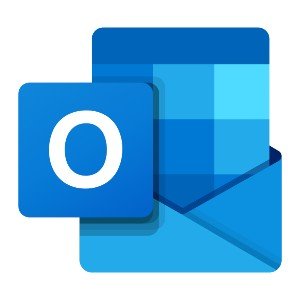
Outlook-Google Calendar integration
“Now when you add a personal calendar to Outlook on the web, the times for those events will be shown as busy (with no details or information) when someone wants to schedule a meeting with you using the Scheduling Assistant in Outlook, and you can also see your personal calendar side by side to your work one or in one view,” said Gideon Bibliowicz, Director of Product Marketing, Outlook and Exchange.
This rollout happens to be a part of the company’s bigger push towards enabling deeper Gmail and Google Calendar integration across several Office 365 apps and services, part of which is Outlook on the web, to begin with.
Now, Outlook for Web users can see both personal and work-related Google calendar events in one place.

How do I benefit from this, you may ask? At times, people use different calendar services to keep track of their personal and work events.
The motive behind this integration of services is to provide users with better visibility of their existing schedule. This will help users plan their day accordingly, eliminating the need for switching between services.
For now, this feature is being rolled out to all Microsoft 365 users with a business account. Meaning, Microsoft users with the Exchange Online accounts should see this feature working for them already.
How to import personal calendar from Google and Outlook
Adding personal Google and Outlook Calendars to your work account is easy. All you need to do is go to Outlook Web and sign in to your work account.
Under the Calendar menu, you should be able to see an option to add a new calendar on the left-hand side. You will be prompted to sign in to either Outlook or Google account for authentication purposes.
Once done, you can easily add your calendars to your work account.
Leave a Reply