Chrome browser will now onwards be redirecting all your Windows desktop searches to your default search engine. Windows desktop web searches on Windows 10, so far are performed by Microsoft’s default search engine Bing, no matter what your default search engine is.
Windows desktop search redirection preference
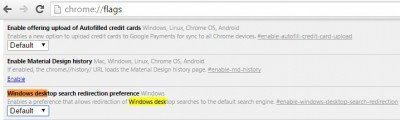
Whenever we type any search term on our Windows 10 search box, it gives us the options to search within our documents, images, videos or search the web. On selecting ‘Search the web’ we get our search results on Microsoft’s Bing. However, you can change this with just a small tweak in your browser settings. You just have to enable the ‘Windows desktop search redirection’ flag on Chrome web browser.
Type about://flags on the address bar of your browser and go to ‘Windows desktop search redirection preference’. Enable the feature and your Windows desktop searches will be redirected to the default search engine.
This flag Windows desktop Search redirection is experimental and has been currently introduced in the Developer Channel of Chrome, but it is expected that it will be introduced in the Stable version too.
With this CL, Windows desktop searches are redirected to the default search engine when the DesktopSearchRedirection feature is enabled. The first time that a desktop search is redirected, an infobar is shown to inform the user of the redirection, says the post.
The other alternative is that you can simply download an extension Bing2Google which will work the same way. Once installed, this Chrome extension will redirect all your Bing searches to Google. While Firefox, redirects the searches to your default search engine, Google takes you to its very own Chrome, no matter what is the default search engine set in your PC. Even if you set Bing as your default search engine, this Chrome extension will redirect all your Windows 10 web searches to Google Chrome.
I have enabled but when I search on taskbar the results are open on chrome with bing.