Microsoft has announced a new Office app that is available for Windows 10 users. The new app is all set to replace the “My Office.” It was initially offered to Windows Insiders and now the app is available for everyone.
Starting today, Windows 10 users have a great new way to get started with Office and jump into their work quickly – a new app simply called, Office.
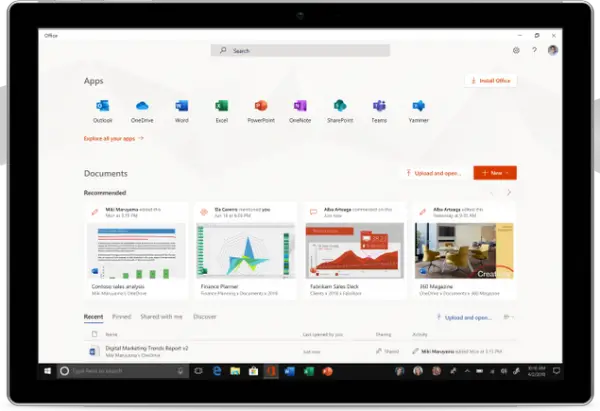
According to Microsoft, the new Office app offers a simple experience that will help them get what they want. They can access app, document or even a person’s details within the organization. Apparently, Insiders found the new app to be very useful as it helped them get started with Office.
The new Office app is available for anyone who is using Office. That being said the user experience will be similar to office.com. The only difference is that the online version is now ported to an app. In other words, you can now access offline files on the Office desktop and also work offline on the files.
Here are some things you can do with the new Office app
Now you can access the entire range of office apps whether or not it has been installed on your device. In case the app is not installed on your machine then the app will automatically redirect to the online version of the app on the Office Online.
The Office app also comes with a shortcut that lets you access the most commonly used documents and pin the same for easy access. That apart it will also help you search for other related content. Microsoft has also built in other capabilities aimed at IT administrators. The list goes on as follows,
- Customize the user experience with branding from the organization
- Enable users to access third-party apps using AAD through the Office app
- Activate Microsoft Search so users can use one search experience to find documents and people across the organization in addition to their own apps and documents.
Microsoft has also baked in a section which displays all the Office app that is available for the users. This section is called “Explore all your apps” and you will also find helpful tips and tricks at the top of the screen. In a bid to educate the users, Microsoft has also included a “Learn more” button next to the apps.