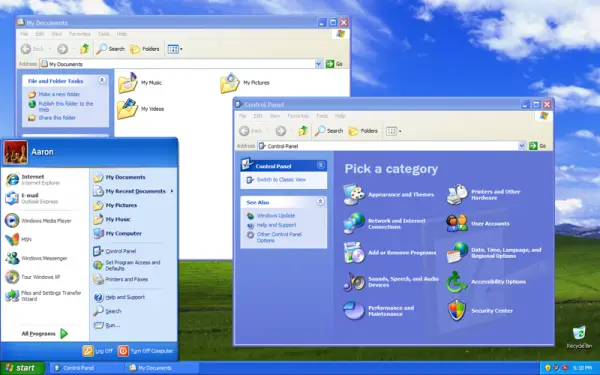One of the most stable and usable operating systems of its time, has completed its 11 years! Released To Manufacturing on 24 August 2001, Windows XP has been the bestselling operating system till now. Most of us have used it, experienced it and just loved it! Windows XP is the successor to Windows 2000; it is one of the first user-oriented operating system by Microsoft, which is built on the NT Kernel – the first being Windows 2000.
The clean and simplified visual design of Windows XP made it accessible and attracted more customers towards it! Microsoft launched many editions of Windows XP; including Home Edition, Professional Edition, Media Center Edition, Tablet PC edition, etc. Another fact that would interest you is that Windows XP was the first Windows OS to support 64-Bit processors, which allowed working with large amounts of memory and projects, such as movie special effects, 3D animations, engineering, and scientific programs.
Whenever I see the XP’s default wallpaper (‘Bliss’), I can make out in a minute that the PC is running Windows XP. The wallpaper was so visible and popular that anybody could tell from a distance that it was XP. Windows XP made a mark in the consumers mind via its wallpaper, design, usability and user-friendly features.
Here are some facts about Windows XP that you should know:
- From the mid-1970s until the release of Windows XP, about 1 billion PCs have been shipped worldwide.
- Microsoft XP development project was code-named as ‘Whistler’ after the Whistler, a Canadian resort town in British Colombia.
- The default wallpaper in Windows XP (“Bliss”) is a BMP landscape captured in Napa Valley outside Napa, California.
- Windows XP was the first Windows OS to support IPv 6, the next generation IP address.
- Windows XP is compiled from 45 million lines of code.
- It was the first Windows OS to treat Zip Files.
- Windows XP Media Player was the first to display media cover.
- ATM machines run on Windows XP.
Windows 7 has a market share of around 42% today! Windows XP has a market share of approximately 42%…even today…ie as much as Windows 7!
Microsoft launched 3 Service packs for Windows XP which were:
- Service Pack 1: Released on September 9, 2002. It had some security fixes.
- Service Pack 2: Released on August 25. 2004. Improved connectivity features.
- Service Pack 3: Released on April 21, 2008. It contained some serious final updates for Windows XP.
After using Windows 7 or Windows 8, some of you may feel that Windows XP is dated, but never ever think that XP would lose mind space. There are still many people who are sentimental about and who just love their XP and refuse to upgrade.
Windows XP is like an old shoe, worn-in, cozy, comfortable, which no one wants to discard … even today!
It is still being used in many computers and millions of people are dependent on this OS. But “The XP retirement countdown has begun”, as it will reach its End of Support in 2014.
If you loved your XP, do let us know what you feel about this operating system from Microsoft.