Ultimate Windows Tweaker 4 for Windows 10, 64-bit and 32-bit has been released and is now available doe download from our site. Apart from including the usual tweaks, this freeware adds several tweaks that let you tweak your Privacy settings.
This tweaker is just 495 KB in size and includes over 200 tweaks. Like its predecessors, UWT 4.0 sports a clean minimalistic UI, offering links in the left panel, and tabs on the top, in most categories.
What is new
Ultimate Windows Tweaker 4 for Windows 10 adds several new tweaks, including the following main one’s:
- Several tweaks have been added under a new Privacy section, seeing the concerns being raised about privacy issues
- Many new tweaks including tweaks to the Context Menu for Store Apps to support Windows 10
- You can Run DISM command to fix corrupted system image.
The Privacy tab lets you disable Telemetry, Biometrics, Advertising ID, Bing search, Cortana, Windows Update sharing, Feedback requests, password Reveal button, Steps Recorder, Inventory Collector and Application Telemetry.
You can also opt to use Light or dark theme for OS or apps, disable Start animations, use default or change Battery Date & Time flyouts or change the Volume Control, show or hide Frequent folders or Recent files, etc, under the Customization tab.
Those of you who have upgraded to Windows 10, would definitely want to use it to judiciously tweak your Windows 10 and personalize your computing experience.
It is available at the Ultimate Windows Tweaker 4 home page.
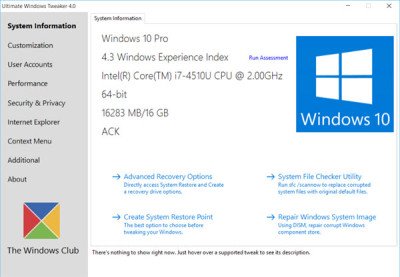
Avira does not like Utimate Tweaker 4. Had to add it as an exclusion
I’ve tried it on Windows 7/8.1 boxes upgraded to Windows 10; for me, UWT 4 worked as promised and as applicable to my units; my AV and Windows itself were “suspicious” of it (as it can alter registry, e.g.), but going to “Properties” on UWT 4 download, checking “Unblock”, then telling Comodo to “run unlimited” gave it the “all clear”. UWT4 is a great tweaker if you’ve not got time to fuss with things yourself, or if you’re not too sure how to yourself (if you see something you don’t understand, ask Windows Club or someone you trust first). Thanks!
FYI. Scan results – https://virusscan.jotti.org/en-US/filescanjob/c8bl59ukgd and https://www.virustotal.com/en/file/ef44a927e0bdafa04b8abf02ac8c95bd08b19b6acf5560ea4b74790cbd790784/analysis/1440336895/
True, one should use the Tweaker only if you know what you are doing, else applying tweaks casually can mess up a system.
Is it safe to use it?
Yes. Create a system restore point and apply only 2-3 tweaks at a time. If you do not like the change, go back. Know what each tweak means. 🙂
Hi Anand,
At this point I am not sure if UWT 4.0 is at fault on W 10 or not. I have been using UWT 3.1.2.0 successfully on all of the builds.
I am still recovering from the W Store patch screw up with backups. I had to go back a month to my first 10240 backup, which I applied tweaks with UWT 4.0. All seemed fine. I progressed with patches and drivers. At some point “Feedback” had concluded I had turned it off. I could change the time from “Auto to Never” BUT the Microsoft Data Telemetry(the one we have had since W 7 or before) is “GRAYED OUT”, I usually set it to FULL. As well the “Insider Program” controls in WU are “GRAYED OUT”. I tried:
Unchecking everything in the app in Privacy, hoping to reset things. A couple changed in Setting but not those. We need a “Default” button to reset these switches.
Registry restoring a couple of times and then both “Feedback” and “Insider Hub” quit working all together.
Now I am rolling back with my backups again. These AppXpackages are the bain of my existence! GRRRR.
Question, Do you know what the Registry Keys, Names and Data structure is to control these buttons in W 10? Just in case this happens again to me. Once I have everything recovered and a solid backup, I will try UWT 4.0 again.
Best Regards,
Crysta
PS. I setup a Forum account, years ago, under I believe “PhotM” but I could never get it to work for me, so I gave up on it. I can’t remember now what the problems were and I don’t have time to play with it now. I have never acted in any different way than you have seen me here, on any forum.
Hi,
Well, it’s a bug. Thanks for reporting. I checked it. We’ll solve it soon in a future version. Till then, the workaround is to open Registry Editor and navigate to:
HKEY_LOCAL_MACHINESOFTWAREPoliciesMicrosoftWindowsDataCollection
There’s a value in right hand side, AllowTelemetry. Just delete it and the problem goes away instantly.
Good Luck!
I have checked your account in the forum, it exists as a Registered member and is active. You can log in. If you need additional help, you may contact me on thewindowsclub at hotmail dot com.
OKAY Paras & Anand,
Thank You for your responses! 😀
Crysta
Hi Anand,
I got in no problem and adjusted setting. It seemed to go fine.
Txs,
Crysta
Windows 10 Defender reports this as Malware and has since block it from working and removed it from my system. Any ideas?
Did ou download the latest version 4.0.1.0 today? We have removed the false positives. You can add it to your list of exclusions. The tweaker is clean and its scan results can be seen at https://virusscan.jotti.org/en-US/filescanjob/ednluqqd0u and https://www.virustotal.com/en/file/add8be5d8ac532f5c76b13d22ceac44487840c6b433ff20ca25e4340669e9986/analysis/1440817187/ .
I would strongly recommend against using this. Changes to the group policy, which this program does, cause a fair few issues in Windows 10. Namely certain settings being locked. If you are in the windows insider program, this will also break it.
The Tweaker is meant for Windows 10 users who know what changes they want to make. It allows them to make these changes easily and selectively, rather that going via Registry or Group Policy.
That’s a good way for new users who see this post and are happy to think they can tweak the OS. But *warning* if you don’t know what it does DON’T APPLY THE SETTINGS! Use Google search to find out more information on tweak before you apply something and corrupt the registry.
Excellent release and update, thanks a lot! Small request: a task bar buttons grouping “Group when taskbar is full and hide labels” option. Also, it might be best if you removed the version number from the .exe file name and folder? (it requires manual deleting and renaming, instead of a simple overwrite – especially if a menu shortcut is used)
The option you are talking about is already present in Customization->Taskbar
Thanks. If you mean the “Group when Taskbar is full” option, it adds labels. Can’t find a way to remove them.
To remove labels, items must be grouped otherwise there would be confusion.
Changing values with tweaker 4.0.1.0 as non administrative user, apply says: applied, however closing, restarting and checking: no changes were applied. Also every option is selected. Any ideas please?
The tweaker requires administrative privileges to work. Without admin privileges, it’s not going to work. Plus, UWT 4 can’t be run without admin rights. How did you do it?
I can start it logged on as normal user to Windows 10 Home edition. And what is even worse: in the winx menu (if that is the name for the upper part of the menu-options you can choose by right-clicking the windows start icon) of this user I can start the command prompt en start regedit from command prompt, even though I disabled access to regedit and command prompt and mmc as an administrator. I really need to figure out a way to solve this because I have to roll-out some notebooks soon.
UWT 4 can solve this problem of yours only if you run it as administrator. For UWT to make changes to system, admin privileges are required. Once you do so, UWT 4 can disable cmd as well as regedit.
As you can read I did disable this as an administrator.
See, to clear the confusion. I ran UWT 4.0.1.0 as administrator. Checked “Disable Command Prompt” and “Disable Registry Editor”. Now whenever I open CMD, it show it has been disabled by administrator. Even when I open through WinX menu. Although I have tried it on an administrator account only and not standard account.
Yes and now try the same for a standard account.
A standard account can start a command prompt and for example start regedit from within that command prompt.
You have reported a really kind-of bug. We have checked and you are right that CMD doesn’t get disabled in standard account. We’re looking for a solution and will notify you soon with an update.
Thank you.
I also noticed the Ultimate Windows Tweaker 4 (and 3) apps leave traces in Windows 10 Home edition:
under
Settings – System – Alerts and Actions.
Under: ” Show alerts for these apps”
I see:
2 x “Ultimate Windows Tweaker 4.0”
(2 x maybe because it was started as default account and adminstrative account?)
Why is this if we use the portable version.
Can you change it in your app?
I prefer not to leave traces on a customers system.
How can I delete this setting/entry in Windows 10 Home?
Thanks in advance.
I have checked your problem and I agree. However it’s Windows’ fault. Once a portable program is no longer available on the system, Windows should remove it from “Notifications & Alerts” too.
You’re getting 2 names because you ran two different versions 4.0.0.0 and 4.0.1.0.
Ans=1 We’ll most probably come with an update soon to resolve both problems.
Ans=2 I have searched in registry but unfortunately couldn’t come on a workaround. However, you should expect an update soon 🙂
Can you please inform me when do you expect the update to be ready?
Yes, I will update you in comments. We’ll release it, most probably in a week.
O and by the way, restrict access to taskbar as a default account doesnt work either… (I am afraid this tool is not professional enough for me or is it just this version?)
Stop being rude. Its a freeware, and bugs exists in software. Go get a paid one then!
It is not my intention to be rude. If you develop a program on which people rely. Especially in matters of security then do it right or dont do it at all. People rely on it.
So you can accept the bugs in Windows 10, but not bugs in this freeware? Go get a paid software! We are happy to use UWT since Vista days.
We have noted your problems and are working on it. Releasing a new version isn’t a work of hours. We didn’t say that we won’t update it. Yes, people rely on everything around them and yes, none of them is perfect. Problems exist, bugs exist. There’s solution for everything. But patience is the key.
I truly appreciate your time and efforts.
So here I am with the solution to your second problem. Head over to: [HKEY_CURRENT_USERSOFTWAREMicrosoftWindowsCurrentVersionPushNotifications]
Delete “AppDB” value there. Make sure you backup things. Now signout and sign in. That’s it! This resets all the notifications.
Nice, thanks.