A relatively new feature from Bing, is the Image Search Widget, that allows you to embed images directly on your web pages. You can now embed imaged directly from a Bing Image search query and display it as a collage or slideshow in your website.
Bing Image Search Widget
To use it, you just need to copy and paste the given code on your web page to get the image embedded in your webpage. Moreover Bing Image Widget is easy to configure. You can also customize the Image Widget for your site. You can change the change the size, background colour, border, padding etc.
The new Bing Image Widget feature enhances with beautiful, configurable image collages and slideshows.
- Just go to Bing Widget Image page and type your image search query.
- Select Collage or Slideshow.
- Select the desired dimension from the Size dropdown. The possible sizes are (320 x 180, 500 x 281,640 x 360,800 x 450 and 1024 x 576).
- Change the Settings like-Background Color, Border, Padding, Country/Region, and Language.
- The feature will generate a code accordingly. Simply copy and paste the code into the page you want the Image Widget.
If you are in Bing Webmaster Tools, go to Widgets > Image Widget. The feature will show a default embed code, copy and paste the code in your webpage.
Let us know your experience if you do decide to use it in your blog.
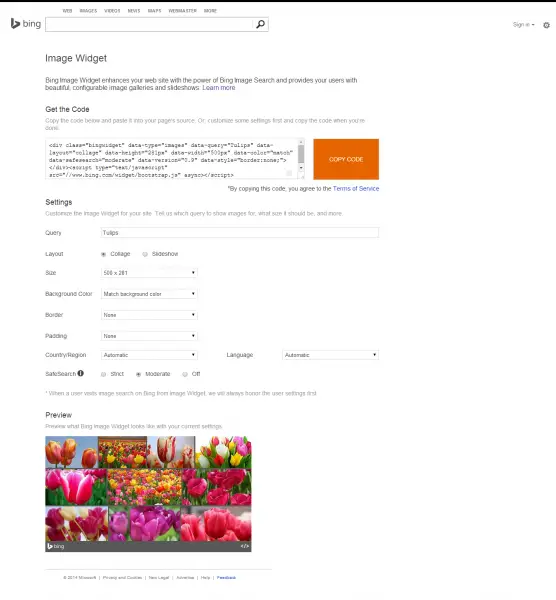
Leave a Reply