GMail has introduced a new Priority Inbox feature! This new Priority Inbox feature in Gmail automatically sorts out emails according to the importance. Google has been introducing a few enhancements to the Gmail user interface.
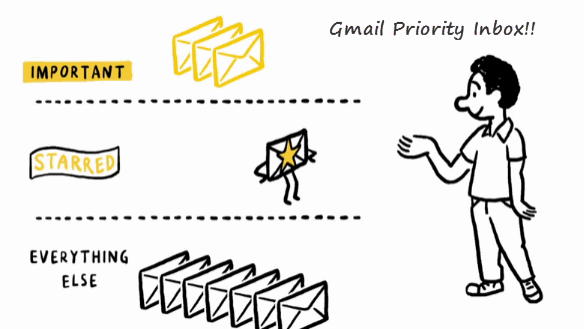
A few weeks back they had changed the compose email buttons, conferencing in Linux and then Gmail VOIP Calls; and now they have introduced a new feature named ‘Priority Inbox’
The idea behind this Priority inbox feature is that, most of the times we get hundreds or thousands of emails and sorting out the most important from them is a huge task. This Priority Inbox feature sorts out emails according to your importance. It uses the artificial intelligence like predicting the emails which are important, including the people you email most (if you email Bob a lot, a message from Bob is probably important) and which messages you open and reply to (these are likely more important than the ones you skip over).
This Priority Inbox which is still in beta doesn’t filter mails like the spam actions which does on Gmail, it functions entirely different by categorizing your emails into three sections: “Important and unread,” “Starred” and “Everything else”. To be in precise, Priority Inbox is like your personal assistant, helping you focus on the messages that matter without requiring you to set up complex rules.
The three features of Gmail Priority Inbox:
- Automatic sorting : Gmail uses a variety of signals to identify important email, including which messages you open and which you reply to
- Sections keep you organized : Incoming email gets separated into sections: important and unread, starred, and everything else. You can customize them
- Predictions improve over time : Over time, Priority Inbox gets better at predicting what’s important to you. You can help train it using the buttons.
To understand the concept of Priority Inbox feature, Check out this Gmail Priority Inbox video from Google.
Priority Inbox will be rolling out to all Gmail users, including those who use Google Apps, over the next week or so. You can find it on the top right corner of your Gmail account or in settings tab. Once you’ve got it, check out.
Leave a Reply