When the Windows 10 was launched in July last year, the new Mail and Calendar apps were introduced at that time. Since then these apps have been regularly updated. Many of these updates have been based on the feedback received from its users via feedback app, from Community forums etc. Microsoft has highlighted some of the updates that is making these apps much better.
Improved features in Mail and Calendar app
Personalization : Many personalization features have been added since its launch. Now one has the choice to customize background, accent color, light or dark theme, calendar colors.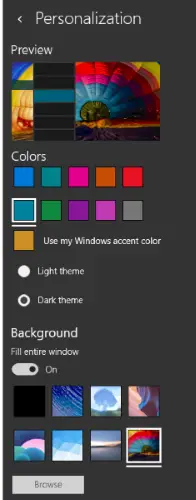
Linked Inboxes : The feedback received wanted connecting multiple email accounts in the Mail app with a single view. With the latest updates, now one can select which of the accounts are linked and can see all of their emails from linked accounts in one place. So we have Linked Inboxes for any number of email accounts and one can group these by personal, work, or any way one likes.
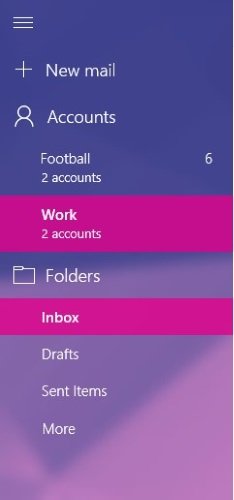
Deeper integration with Cortana: Cortana can help you to be more productive so Microsoft has taken some extra steps to ensure apps work well with Cortana.
-
One can add events to Calendar app using Cortana. So these reminders set using voice show up in Calendar app.
-
One can also start typing emails from Cortana and complete it in the Mail app.
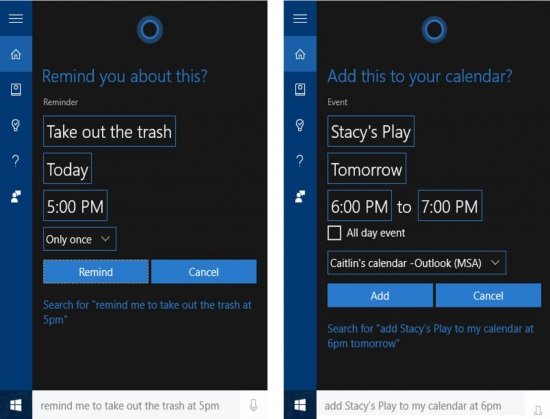
Better stability, sync reliability: Stability, sync reliability and accessibility have always been priority of the Windows team. This has been taken care with each of the app updates. Recent Mail app updates have improved, better predictable keyboard behavior, familiar navigation, and reliable reading for Exchange accounts with screen readers.
Several new features were released last month with the Windows Insider build. Some of them includes:
-
Now one can just drag and drop the attachments into mail messages.
-
Print week view in Calendar
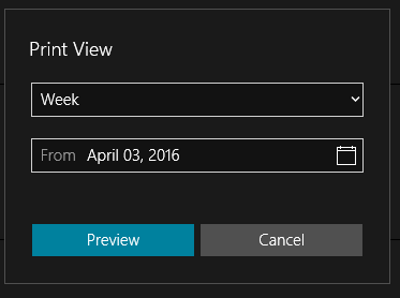
-
Turn off message preview text in the message list
-
Get rid of junk email with right-click ‘Move to Junk’
-
Let others know “I’ll be late” directly from meeting notifications
And each time any update released, to make it easier to see what’s new in the update Spotlight, What’s new have been added.
Spotlight is the in-app feature which provides highlights in major updates. While What’s New provides more details. This can be accessed under App Settings.
Announcing these updates, the team said this is only a small slice of the continued work and invited users to provide feedback.
Here’s a CRAZY idea–how about somethng PRACTICAL, like giving users the ability to turn the reading pane HORIZONTAL, like most NORMAL email apps? These updates are cosmetic, at best, and at worst, completely USELESS.
Exactly, my friend!
Thanks, Steve! Sorry for all the caps (I know caps in message board posts is considered shouting), but I just used them for emphasis. I mean, I’d probably use Windows 10’s built-in email app if not for the vertical reading pane. EVERY other email app I’ve ever used (from Outlook Express, to Outlook, to Windows Live Mail, to Mailbird) has the option to set how your reading pane should display–vertically, or horizontally–so why should this one be any different.
It was my understanding, based on your blog, that I could now change the colour of the Calendar app without altering my Mail app. Apparently this is incorrect
Creative commentary – I loved the information ! Does anyone know if my
assistant could possibly get a template Hud employee interview form
document to edit ?
Hi LUANABOUTWELL23, I got access to a sample Hud employee interview form version here
https://goo.gl/fBvZmk.