OneNote has been integrating with many partners from the past one year to make our tasks easy to complete, concentrating mainly on the tools and to make them more powerful to use and get the job done easily. OneNote has now tied up with Obindo, one of the best Google Chrome extensions which allows you to transfer files from Gmail to OneNote and opens them in OneNote without the need of leaving your inbox.
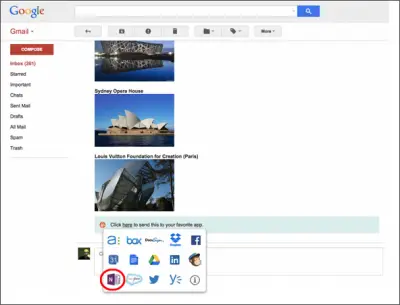
As OneNote integrates with Obindo, you can now route all your ideas and files from Gmail to OneNote and can edit them in OneNote itself. This makes it easy to make changes and no need to switch from Gmail to OneNote and vice-versa. You can also make use of Yammer in Obindo, if you have anything to share from your email to the entire organization or with a particular Yammer group.
Obindo for Gmail once installed, shows you the green Obindo bar at the end of each Gmail message you receive. Whenever you receive a mail, you will be shown click here and by clicking on it, it shows you the various options available and OneNote is one among them.
If you want to save that particular message to OneNote, then select OneNote, and click Yes. Obindo will send your message to OneNote. If you want to send every Gmail message you receive to OneNote, then you need to follow the same procedure for every single message you receive.
You can visit Obindo to get more information on this.
Leave a Reply